
After adding your Tree Definition Root item, you can add a range within it by selecting the Range option.
To define a new range:
1. Select the Root item which will contain the range.
2. Select the Range option on the Tree Tools Definition context ribbon, or, by right-clicking on the item and selecting the option from the pop-up menu.

3. The Define Range dialog will appear.
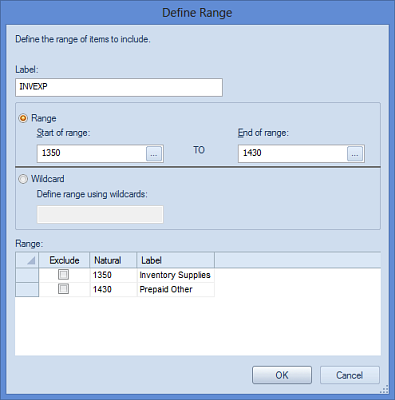
4. Enter the information for your range as required. The fields in the Define Range screen include the following:
•Label – A descriptive label field which is used to identify the range. Each defined range must contain a label value.
•Start of Range – This value will correspond to the first segment item’s code value to be used in the range. The Start of Range value can be defined using:
o A specific code value entered directly to the field (i.e. 1000, 8888).
o A wildcard value entered directly to the field such as (1???) or (1*). Valid wildcard characters are limited to the question mark (?) or asterisk (*).
o A value chosen in the Select dialog which is available by clicking on the ellipsis button in the field.
•End of Range – This value will correspond to the last segment item’s code value to be used in the range. The End of Range value can be defined using:
o A specific code value entered directly to the field (i.e. 1000, 8888).
o A wildcard value entered directly to the field such as (1???) or (1*). Valid wildcard characters are limited to the question mark (?) or asterisk (*).
o A value chosen in the Select dialog which is available by clicking on the ellipsis button in the field.
The start and end values for the range cannot be the same. Nor can the start value be greater than the end value. In this instance, the following warning message will be returned and the user will not be allowed to create the range:
“The specified range is not valid. Ensure that the start and end of the range are not the same and that the starting ID comes before the ending ID.”
•Wildcard – When a wildcard value is entered to the Wildcard field, the range defined will correspond to all values which can be filtered by that value.
For example, a value of (88??) will return all segment code values which begin with “88”. Valid characters for the Wildcard field is the same as the Start and End of Range fields and are limited to the question mark (?) or asterisk (*).
•Exclude – Selecting the Exclude checkbox indicates that a specific item or items are not meant to be included in the range. When data is summarized or reported, these exception items will be excluded from the summarization.
5. Click the OK button to save the new Range.
You can modify your range at any time by double-clicking on the range in the Tree Definition workspace to open the Define Range dialog. If you select an End Range value less than the Start Range value, you will be presented with the following warning:
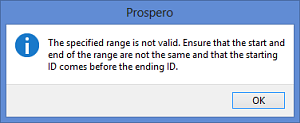
In addition, you can delete your range at any time. To delete your range:
1. Click on the range in the Tree Definition workspace under the Root item.
2. Select the Delete option from the Tree Tools Definition context ribbon, or, by right-clicking on the item and selecting Delete from the pop-up menu.
3. The range will no longer appear in the Tree Definition workspace.