
Prospero Administrators have the option to manage who has access to which segments within the system via the Assignment option.
Note: If the user is assigned to a Role which has the “View all data” permission, then it will not be necessary to use the Assignments option to assign segments and the option will be unavailable on the ribbon.
To add or manage Assignments:
1. Select the Security bar on the Prospero Navigation Pane.
2. Open the User Definition workspace using the User Definition icon
3. Expand the roles to view available users.
4. Select the user from the User Definition tree.
5. Select the Assignments option from the Security Tools Security context ribbon.

6. In the Assignments window, click on the Insert button to add a new row.
7. Select the ellipsis button to show a Select window of available values for assignable segments.
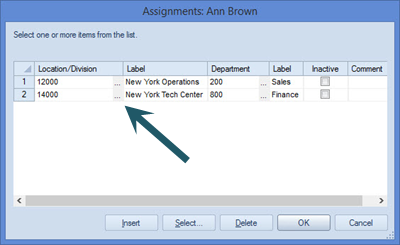
8. You can navigate using the tree structure (shown above) or de-select the “Use Selection Tree” checkbox to return a list of segment items.
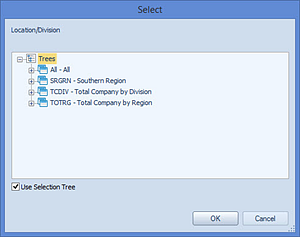
9. After making your selection, click the OK button to save your changes.
To delete an assignment or make an assignment inactive:
1. Select the Security bar on the Prospero Navigation Pane.
2. Open the User Definition workspace using the User Definition icon
3. Select the user from the User Definition tree.
4. Select the Assignments option from the Security Tools Security context ribbon.
5. In the Assignments window, select the Inactive checkbox to make the assignment to any segment combination inactive for that user.
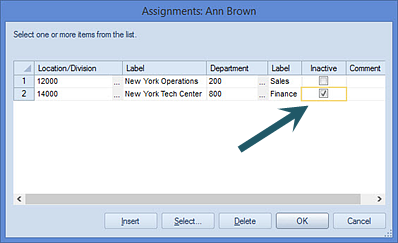
6. To delete an assignment, select the row and then the Delete button.
7. After making any modifications, click the OK button to save your changes.
Any additions or changes to the user’s segment assignments will be reflected the next time they log in to Prospero.