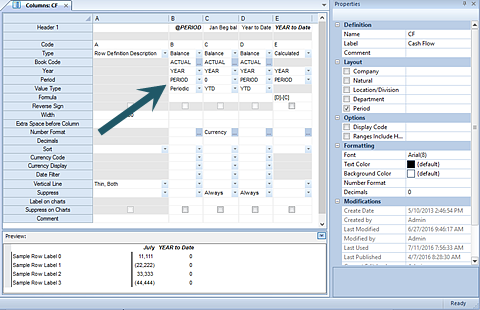
Whenever the default option of “Period” is defined in the Layout section in the Properties Pane of the Column Definition workspace, the Period field will be available on the Column Definition.
The Period field is used to choose the specific period for
selecting the report’s column data.
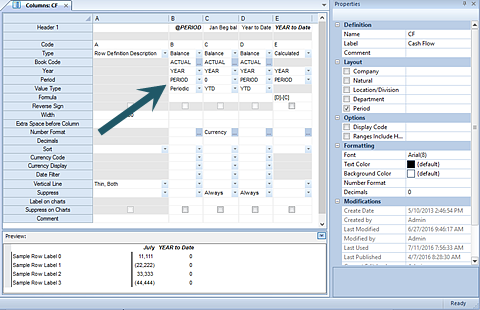
The default value of “PERIOD” will appear in the Period field. However, you can more granularly define the Period value used by selecting the button in the field to open the Period Options dialog.
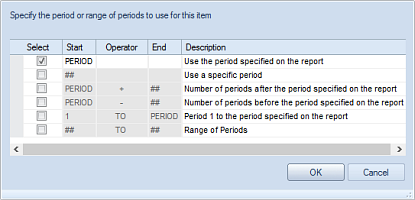
Within the Period Options dialog screen, you can change the Period field’s selection criteria to any one of the following by selecting the checkbox and entering the value required:
•PERIOD – This option will use the period specified on the report.
•## - This option will allow you to enter a specific period value in the Start column to use as the period on the report’s column.
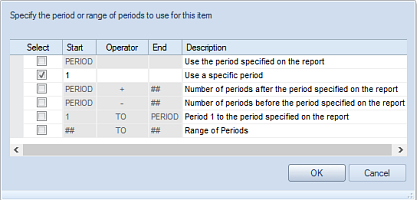
•PERIOD + ## - This option will allow you to enter a specific numeric value in the End column to specify the number of periods after the period on the report. In the following example, the period returned in the field will be two periods after the value used on the report.
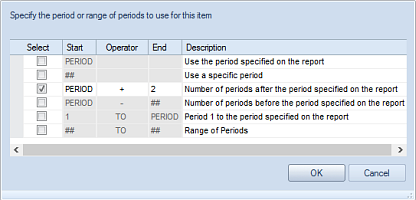
•PERIOD - ## - This option will allow you to enter a specific numeric value in the End column to specify the number of periods before the period on the report. In the following example, the period returned in the field will be one period before the period value used on the report.
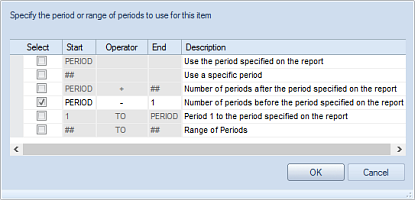
•1 TO PERIOD - This option specifies that the period range to use in the column of the report will start in Period 1 and span through the period specified on the report.

•## TO ## - This option will allow you to enter specific numeric values in the Start and End columns to specify period range to use in the column of the report.
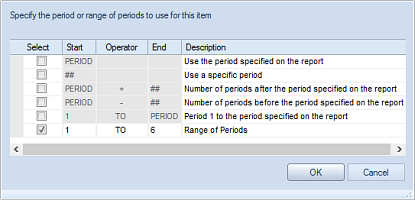
After completing your updates, select the OK button to confirm your selection and populate the Period field in the Column Definition.