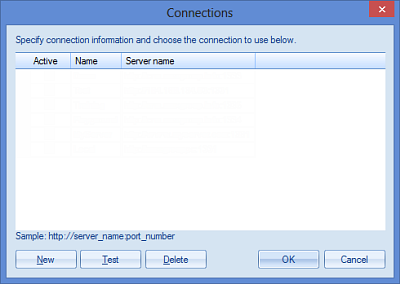
To connect to the Prospero system, you must first specify the connection to an application service layer, or the Prospero Middle Tier Service. This service can be thought of as the website that handles all of the data requests for Prospero.
After you define the connection information, unless you change it, this will be the system connection used by Prospero whenever you log in.
To define connection information:
1. Select the Connection button on the Sign-On screen. The Connections screen will appear:
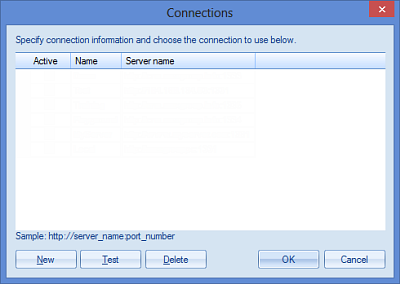
2. To add a new connection string, select the New button, or, press the down arrow on your keyboard:
a. A blank row will be inserted where you can enter a name and server address for the new connection service.
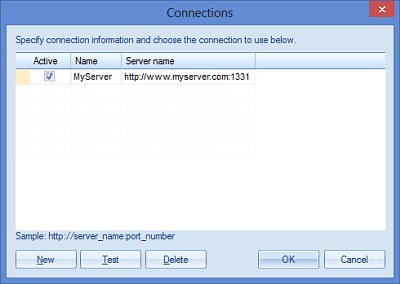
Enter the URL of the service, including the port being used, into the Server name field.
b. To specify that a connection is “active”, make sure that your new entry has a check appearing in the Active checkbox. If more than one connection is available, you can specify the connection you want to use to log in to by checking the Active checkbox. Only one connection can be marked – or checked - as active at any time.
c. After entering your new connection information, click OK to save the service connection information.
d. You can also delete a connection whenever you wish by checking the Active item box in the list - making sure that the arrow indicates the highlighted connection information you wish to deleted - and then selecting the Delete button.
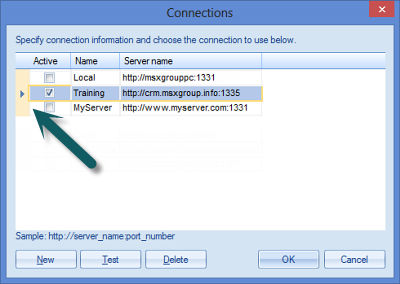
3. After
defining your connection, you can (optionally) verify service connectivity by
selecting the Test button in the Connections screen.
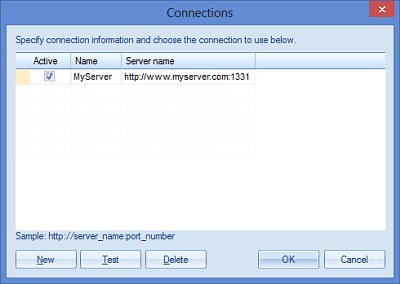
a. If the connection is found, you will receive a confirmation message that the test of the connection was successful.
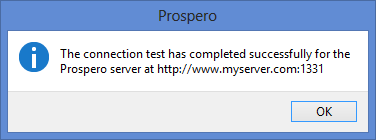
b.
However, if the connection cannot be found for whatever reason, you will receive
an error message and can check your entry.

In this instance, contact your Network Systems Administrator or MSX Group Support.
c. Whenever you enter or modify a connection in the Connection dialog screen, you will receive a confirmation message that the connection has been updated.
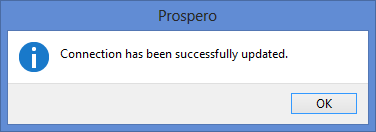
You will then be taken to the Prospero Sign-On screen to log in to the application.
Note: Where applicable, your local firewall should be configured to allow connections using the port noted in your connection to Prospero.
For further assistance, contact your Network Systems Administrator or MSX Group Support.