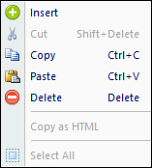
You can copy a row, or rows, from any Prospero Segment Worksheet to paste between other Segment worksheets or to external applications.
To copy a single or multiple rows from a Segment Worksheet:
1. Open the worksheet by clicking on the icon in the Segments Navigation Pane.
2. Select a row or multiple rows. To select multiple rows, hold the Shift key and click on the rows you wish to copy.
3. Once you have selected your rows, right-click to select the Copy option from the pop-up menu.
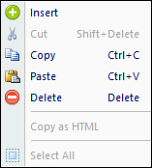
4. Once you’ve navigated to another segment worksheet or external program, use the right-click option again to Paste the data rows.
5. Close the workspace and, when prompted, Save your additions.