 icon:
icon:Creating lines (or rows) is the first step in developing your reports. Lines allow you to define the row format and structure of your report and can reflect:
•Descriptive rows of the reports, such as “Cash” or “Total Revenue”
•Any total or inter-row (line) calculations
•General Ledger codes
•Links to line formats or external spreadsheets
The information in a Line Definition is combined with the Column Definition in the Report Definition to define your report.
To create a simple Line Definition:
1. Click on the Lines bar to open the Lines Navigation Pane.
2. Select the Line Definitions folder
3. Click
on the New  icon:
icon:
a. Type a name and label for the new Line Definition in the New Lines pop-up box.
b. Click OK.
4. Click the Build option on the ribbon. A list of available accounts will appear.
5. Select one or more accounts from the list, and then click the OK button. (Prospero will then add the selected account(s) to the Lines Definition.)
6. To insert additional rows, select a cell in the Lines workspace and right-click.
a. Select the Insert lines option to open the Insert window.
b. In the
Insert window, select the number of lines to insert and then the OK
button to confirm your action. You can specify inserting above or below the
current line by checking the Insert at bottom checkbox.
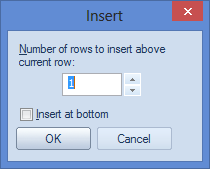
c. Conversely, to remove a line, highlight the entire line in the Line Definition grid and right-click to select the Delete line option. When prompted, select the Yes button to confirm your delete action.)
7. Click Save to save the new Line Definition.