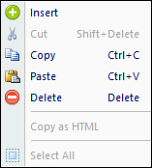
You can delete a row, or rows, from any Prospero Segment Worksheet.
To delete a row in a Segment Worksheet:
1. Open the worksheet by clicking on the icon in the Segments Navigation Pane.
2. Select a row or multiple rows. To select multiple rows, hold the Shift key and click on the rows you wish to copy.
3. Once you have selected your rows, you can delete them using the right-click to select the Delete option from the pop-up menu.
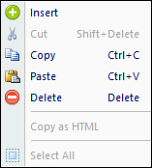
Conversely, you can select the Delete option from the Home ribbon.

4. When prompted, confirm your deletion.
5. Close the workspace and, when prompted, Save your modifications.
Note: Exercise caution whenever deleting a segment row as this will remove the ability for users to access the value(s) in the future. If a segment row is no longer required for any reason, you may want to consider making the value Inactive instead.