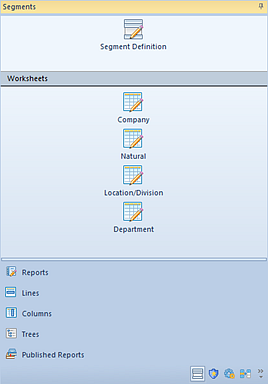
You can define additional segments using the Segment Definition window.
To enable additional segments in Prospero:
1. Open the Segments Navigation Pane.
2. Select
the Segment Definition icon. To manage Segments, you must log in to the
entity using an ID with permission to maintain segment definitions. (This is an
Administrative-level permission.)
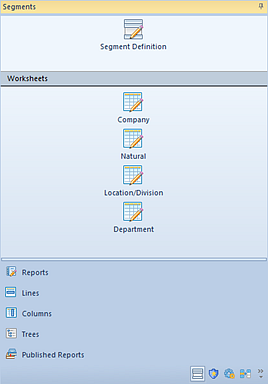
3. The Segment Definition window will open.
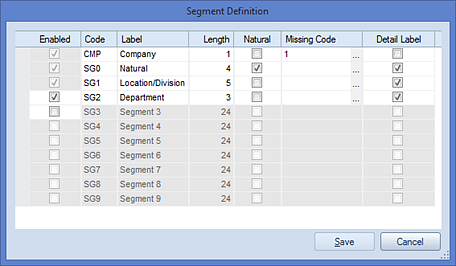
4. To enable a segment, click the Enabled checkbox next to an unused segment.
5. Fill in the Code and Label field to describe the segment and specify the maximum number of ID characters for any item in this segment.
6. Select which segment reflects the Natural segment and which segments should appear in labels on drill down to the transaction level.
7. Select the Save button to save your Segment Definition.
Note: Segments must be enabled and disabled in their appropriate order in the chart of accounts hierarchy. To enable a segment, the segment before it must be enabled. Any segments listed after the lowest level of the segment hierarchy (or after the next segment level to be added) will be “grayed-out” and unavailable for modifying via the Enabled button selection.