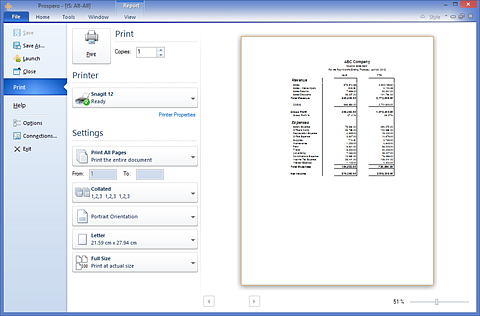
The Prospero File tab options provide you with additional tools for your Prospero session.
You can access the File tab options either by selecting the File tab on the top of your Prospero workspace or by clicking on the Prospero icon. Which option you use will depend on which Style you have selected for your Prospero workspace.
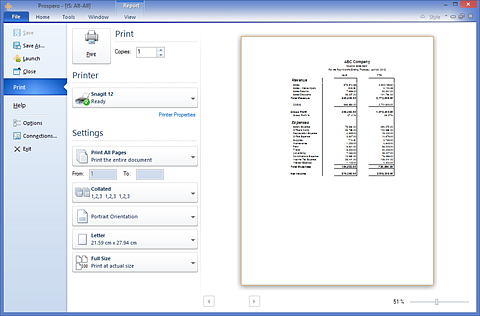
The tools available from the File tab include:
•Save – Saves the active item in your workspace.
•Save As – Allows you to save the active item in your workspace using a new file name or type. The Save As option will create a new copy of the active item (Column, Line or Report Definition) using a different name. You will be prompted to create the item using a new name.
•Launch – Launches a new Prospero session in addition to your current session.
•Close – Closes the active item in your workspace.
•Print – Provides options for printing active reports from your Prospero workspace. The Print option also provides you with an embedded Print Preview pane in order to view your report before it is printed. For more information, see the section on Printing Reports.
•Help - Provides you with additional information regarding the Prospero application, including your Client Version and how to update your Prospero license. In addition, the Help Panel provides access to Prospero’s Help system, the Getting Started Guide, and MSX Group Contacts and Support.
•Options – Provides a link to the Options pane to configure local settings in Prospero. For more information, refer to the section on Options.
•Connections – Allows you to define, select and manage connections to one or more Prospero Middle Tier Service.
•Exit – Ends your Prospero session, prompting you to save any active items in your workspace before doing so.