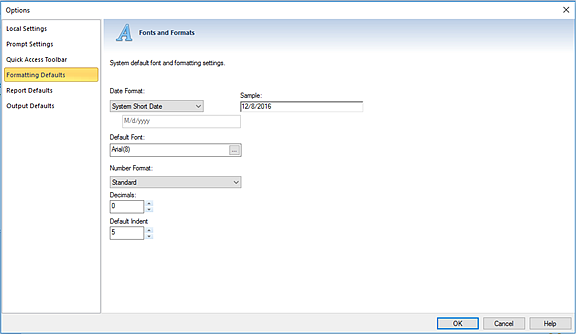
System-wide fonts and formatting are managed through the Formatting Defaults option screen. To change your Formatting Defaults, select Formatting Defaults on the left panel.
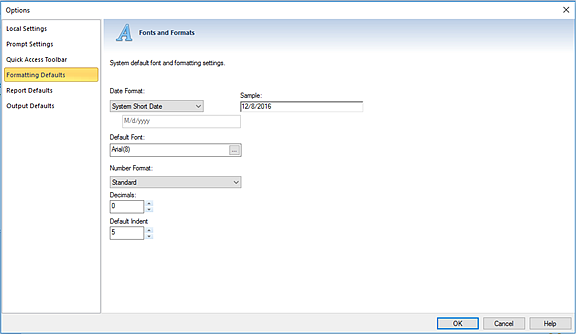
Formatting options include:
•Date Format – Allows you to specify how you would like the default date formats to appear in Prospero. The Date format can be one of the following:
o Prospero Long Date – This will show the date in a long date format but without the day of the week included (i.e. April 7, 2014).
o System Long Date – This will show the date in a long date format (i.e. Monday, April 7, 2014).
o System Short Date – This will show the date in a short date format (i.e. 4/7/2014).
o Long Date – This will show the date in a long date format (i.e. Monday, April 7, 2014).
o Short Date – This will show the date in a short date format (i.e. 4/7/2014).
o Custom – This will reflect the date in the date format which you define. When creating Custom date formats, Prospero follows standard date formatting conventions. A standard date and time format string uses a single format specifier, or code, to define the text representation of a date and time value. Any date and time format string that contains more than one character, including white space, is interpreted as a custom date and time format string.
Examples of the codes to construct your strings are as follows:
|
Custom Date Format Code |
Code Representation |
|
M |
Month |
|
m |
Minute |
|
H |
Hour |
|
d |
Day |
|
y |
Year |
Note: The format codes
are case sensitive as noted above.
To create a custom date format in
Prospero:
1. Select “Custom” from Date Format dropdown.
2. Type a format string – including the separator you require - in the text box below the dropdown. The string you type will be displayed as a date in the Sample text box.
3. Select OK to save your changes.
The following are a few
examples of custom date format strings:
|
Prospero Custom Date Format String |
Date Format Sample Displayed |
|
MMM dd, yyyy |
Dec 20, 2014 |
|
MMMM dd, yyyy |
December 20, 2014 |
|
MM/dd/yy |
12/20/14 |
|
MM/dd/yyyy |
12/20/2014 |
|
MM/dd/yy hh:mm |
12/20/14 11:45 |
For more information on
defining date format strings specific for your organization, contact MSX
Support. You or your systems administrator can also access the full listing of
Microsoft® conventions at the Microsoft®
MSDN Website
•Default Font – Allows you to specify your system-wide default font for the elements and reports you create in Prospero.
•Number format – Allows you to define the number format on your report – currency, general, percentage or standard. The default option is “Standard”.
Leaving this option blank, or unselected, will result in your reports showing number formats as they are defined in the Report Definition.
•Decimals - Allows you to specify your system-wide decimal precision. This is a numeric value.
•Default Indent - Allows you to specify the default number of spaces for indentation in lines or columns. This is a numeric value and out-of-the-box the default is 5 spaces, with a maximum of 10 and a minimum of 0.