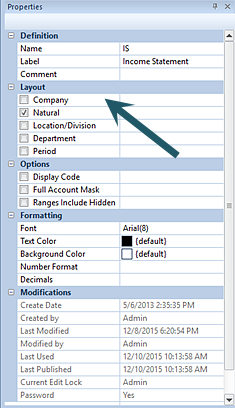
Depending on what you specify as your active segments, one or more fields may be displayed in the Line Definition. These fields are used to choose the segment data to be displayed on the report rows.
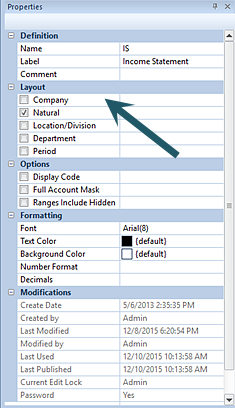
You can modify the active segments in the lines in the Layout section of the Line Definition Properties Pane. By default, Lines Definitions are defined to use the “Natural” account segment.
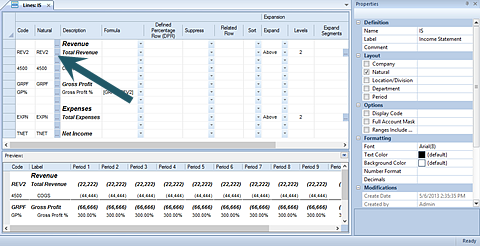
Active segments can be added or changed by checking the
checkboxes next to the segment(s) name. The segment selected will enable
additional field options in the Line Definition.
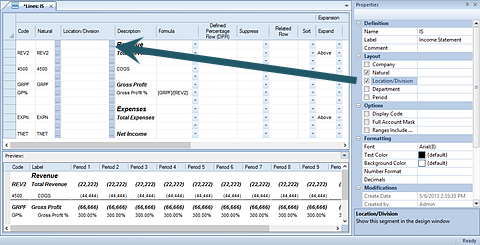
The segment field values can also be modified for hard-coded values using the ellipsis button in the field. The ellipsis button opens a popup Select dialog from which you can select valid items from the segment to use in the column.
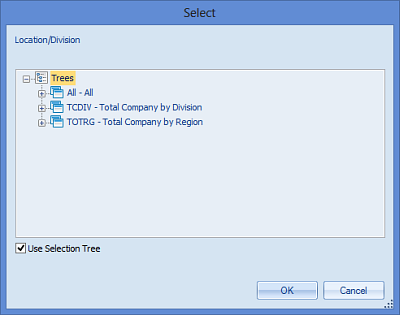
After making any selection, click the OK button to confirm the action.
Note: If the segment has a value defined, when the segment is no longer enabled in the Properties Pane, a visual indicator will be noted on the segment as follows:
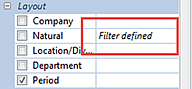
To clear the filter, re-select the segment and remove the value.