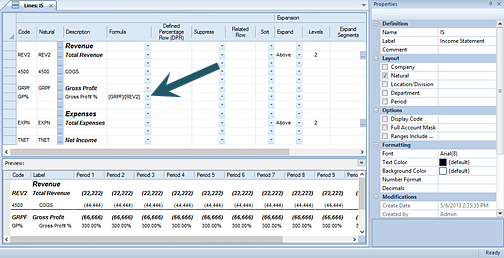
The Formula field defines the calculation which may be used to populate the cell's data. To reference data or values from other lines, you must identify the line using a unique Code field value and enclose the code in square brackets ([ ]).
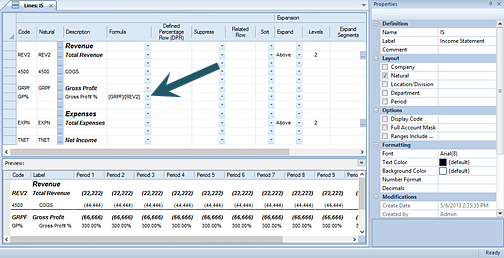
For example:
[LINE1]*13
[A]+[B]
[C]+[D]+[E]
[NetAR]+[INV]+[1430]+[1309]
If you need a more expansive set of formulas for any row in your Line Definition, click on the button in the Formula field to open the advanced Calculations window. In the Calculations window, you can define, modify and delete cell-level calculations as needed:
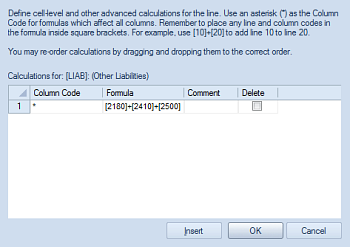
In addition, in the above example, you can define your Formula cell to use multiple line inputs. Select the Insert button to add rows which are used to associate different Codes or non-contiguous rows in the Line set to construct your formula’s calculation. The Calculations window is designed to assist you in creating complex multi-line or conditional calculations and you can drag and drop your calculations in the Calculations window in any order you require.
Shorthand notations are also available for use in calculations: You can use this shorthand method with numbers or subformulas consisting of numbers only (i.e. no references to other rows or columns). The available operators include +, -, *, /, and ^. For example:
To multiply a row with code ABC by 13, enter the formula as: *13
To divide a column with code BUD by 2, enter the formula as: /2
For more information on Creating Formula Calculations refer to that section.