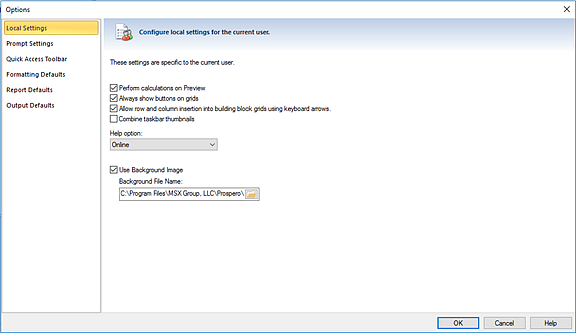
Local Settings control certain Prosper functions and
application behaviors specific to the current user. To open the Local Settings
screen, select Local Settings on the left panel.
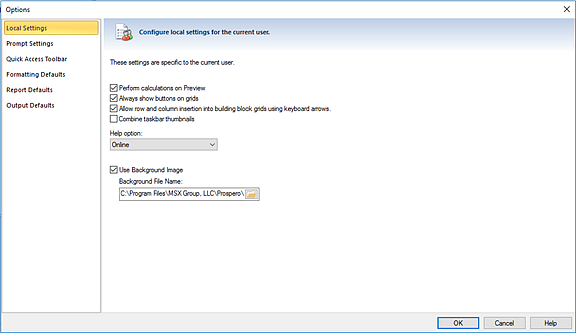
Local Settings options include:
•Perform calculations on Preview – Performs any calculations contained in columns when you view them in the Column Definitions workspace.
•Always show buttons on grids – Allows you to see an arrow or ellipsis option in the grid cell on columns and lines for selection. (Do not select this option if you prefer to view more space in your grid cell. Any selection capability will still be available.)
•Allow row and column insertion into building block grids using keyboard arrows - Allows you to use arrow keys to insert an extra row or column.
•Combine taskbar thumbnails – This option controls the visual manner in which thumbnail icons appear on the taskbar. For instance, if multiple tabs are open in Prospero, and you hover your mouse over the task bar, all tabs will display in the thumbnail. The "Combine taskbar thumbnails" option, when checked, will show only one item when you hover over the icon on the task bar. This option is unchecked by default.
Note: This option only affects the visual space when Windows options are set to "No Tabs" or "Cascading Tabs". This option does not affect the visual space when the Windows option is set to “Grouping Tabs”.
•Help option - Allows you to select how you access Prospero Help, either as an online feature or as a local file. Context sensitive Help throughout Prospero is available using either option.
Note: If you use local Help, you should periodically download updates from the Prospero product website.
•Use Background Image – Allows you to customize your Prospero workspace with the image of your choice, such as the logo for your organization. Your image will be stored in the database, independent of the file system.