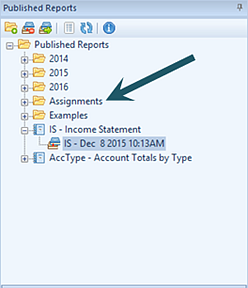
Any report which is published can be accessed from the Published Reports Navigation Pane. This navigation pane contains the primary features and functions to manage Published Reports in Prospero. To access Published Reports, select the Published Reports bar on the Navigation Pane.
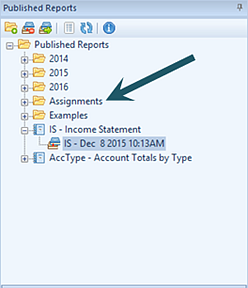
Published Reports are listed by their Report Definition name. Any instance associated to the execution of a report is listed individually under that name, using the short code, date and time that the report was published.
The available actions for managing Published Reports Navigation Pane include:
•Create Folder - Selecting the  option will create a new folder under the
selected folder in the Navigation Pane.
option will create a new folder under the
selected folder in the Navigation Pane.
•Delete – Selecting the  option will delete the selected report
from the Navigation Pane.
option will delete the selected report
from the Navigation Pane.
•Open Report – Selecting the  option will open the report and display
it in your Published Reports workspace.
option will open the report and display
it in your Published Reports workspace.
•Show/Hide – Selecting the  option will toggle the display of the set
ID to show more/less information, such as Name and Label of the column.
option will toggle the display of the set
ID to show more/less information, such as Name and Label of the column.
•Refresh – Selecting the  option refreshes the Navigation Pane to
reflect changes made by any other users.
option refreshes the Navigation Pane to
reflect changes made by any other users.
•Information – Selecting the  option returns report information such
as when the report was published, the report date, parameters, report year and
period, as well as other options and setting which are relevant to the report.
option returns report information such
as when the report was published, the report date, parameters, report year and
period, as well as other options and setting which are relevant to the report.
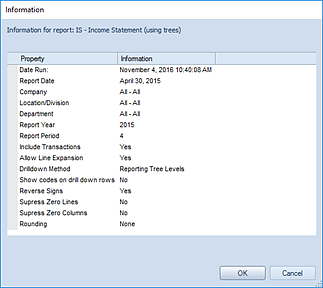
In addition, you can select published report and right-click to return the available options for the report.
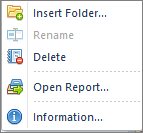
Note: Any Line, Column or Tree Definition associated to the specific instance of a published report is also preserved as part of a published report’s profile. Therefore, any subsequent changes to any Column, Line or Tree Definition used by a Report Definition will not be reflected by the Published Report – until the report is “re-published” using those parameters.