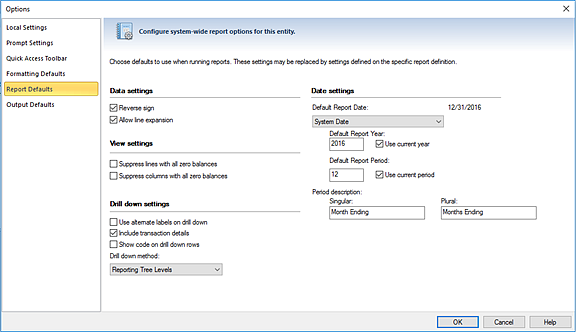
Report Defaults allow you to configure system-wide report settings for your entity. To open the Report Defaults screen, select the Report Defaults option bar on the left panel.
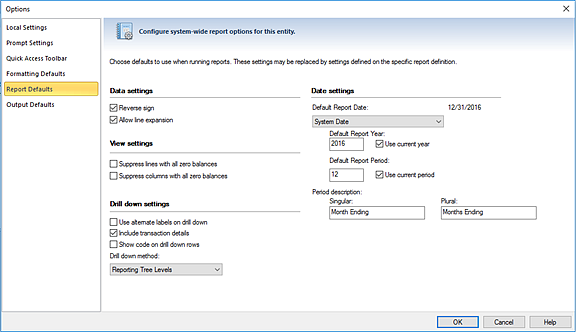
Report Defaults options include:
•Reverse sign – Reverses the positive/negative sign for values on your reports.
•Allow line expansion – The Allow line expansion checkbox allows you to specify whether or not the lines will be expanded on a report (where that feature is used in a line definition.) When checked, if a line set uses the expand feature within it, the expanded rows will be generated with the report. If the checkbox is not checked, the expand setting within the line set is ignored.
This setting is maintained when publishing reports, so if it was disabled on the generated report, it will be disabled on the published report.
The default setting is to have this option enabled.
•Suppress rows with all zero balances - Suppresses (does not show) rows on your reports which contain zero balances.
•Suppress columns with all zero balances - Suppress (does not show) columns on your reports which contain zero balances.
•Use alternate labels on drill down – Allows you to show alternate labels on drill down on reports. The Alternate label is defined on your segments’ worksheet(s) and allow you to show a label which is different from the segment item label. This option is not selected by default. For more on creating alternate labels see the section on the Segment Master Worksheet.
•Include Transaction Details – Allows you to include transaction details when drilling down to the transaction level on your report. This option is not selected by default.
•Show code on drill down rows – Allows you to choose to show the code on the row when drilling down on report rows. The code value will be appended to the desciption. This option is not selected by default.
•Drill down Method – Allows you to define the drill down method your report will use:
o Reporting Tree Levels – Uses the standard Prospero Tree method for drill down which drills through each level of the tree associated to the report to the transaction level (if specified). This option is the Prospero default drill down method.
o Account-level Detail – Uses a drill down method which will only drill to the account-level detail. This is a non-subtotaling method which will only drill down to the report account line.
•Default Report Date – Allows you to customize the date format that will appear on the report. Available options include ‘Current GL Period’, ‘Last GL Period’, ‘System Date’, ‘Last Period’, and ‘Custom’.
When selecting ‘Custom’, you may specify a specific Report Year and Report Period by entering the value in the field or you can select the Use current year and/or Use current period checkboxes.
The informational date value appearing next to the field label will reflect the period end date for the selection.
•Default Report Year – Allows you to specify the default reporting year for any report. Selecting the “Use current year” checkbox will always automatically set the default report period to the current calendar month.
Whenever the Report Date field selection is “Custom”, if the Use current year or Use current period checkboxes are checked, making any modification to the default report year or report period will result in the checkboxes being reset to blank.
•Default Report Period – Allows you to specify the default reporting period for any report. Selecting the “Use current month” checkbox will always automatically set the default report period to the current calendar month.
Whenever the Report Date field selection is “Custom”, if the Use current year or Use current period checkboxes are checked, making any modification to the default report year or report period will result in the checkboxes being reset to blank.
•Period description – Allows you to specify the desired text describing your report periods – both when the report period is referred to singularly and when the report period is plural.
Remember that the Report Defaults that you set in Options may be overridden when you define your specific report’s Report Definition or at run-time.