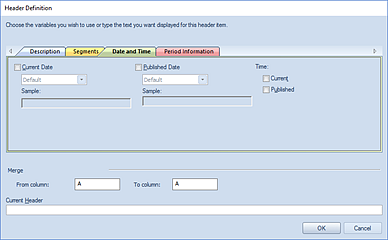
Selecting the ellipsis button on the Header or Footer row in your Report Definition’s Headers and Footers tab will return the Header or Footer Definition screen. (The Header or Footer screens contain identical options, therefore, only the Header Screen will be shown here.)
Select one or more Header or Footer code value via the checkbox and the syntax will automatically populate in the Current Header or Current Footer field in the screen and Report Definition workspace.
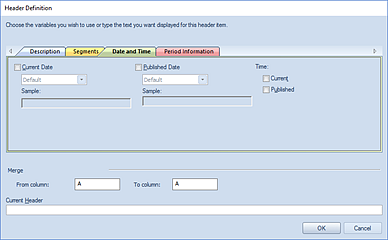
The available options on the Headers or Footers Definition Date and Time tab include:
|
Header Value |
Header Syntax |
Information Displayed |
|
|
Current Date: Default |
@DATE |
Displays the current date in the date format defined in your Options setting. |
“4/7/2014” |
|
Current Date: Prospero Long Date |
@PROSPERODATE |
Displays the current date in a long date format but without the day of the week included |
“April 7, 2014” |
|
Current Date: System Long Date |
@LONGDATE |
Displays the current date in weekday, month, day and year format. |
“Monday, April 7, 2014” |
|
Current Date: System Short Date |
@SHORTDATE |
Displays the current date in MM/DD/YYYY format. |
“4/7/2014” |
|
Published Date: Default |
@RUNDATE |
Displays the published date in the date format defined in your Options setting |
“4/7/2014” |
|
Published Date: Prospero Long Date |
@PROSPERORUNDATE |
Displays the published date in a long date format but without the day of the week included (i.e. April 7, 2014) |
“April 7, 2014” |
|
Published Date: System Long Date |
@LONGRUNDATE |
Displays the published date in weekday, month, day and year format (i.e. Monday, April 7, 2014) |
“Monday, April 7, 2014” |
|
Published Date: System Short Date |
@SHORTRUNDATE |
Displays the published date in MM/DD/YYYY format (i.e. 4/7/2014) |
“4/7/2014” |
|
Current Time |
@TIME |
Displays the time the report was executed |
“1:22:19 PM” |
|
Published Time |
@RUNTIME |
Displays the time the report was published |
“1:22:19 PM” |
After making your selection(s), click the OK button to accept the additions.