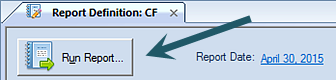
After creating your Report Definition, you can run the report by:
1. Selecting the Run Report button on the Report Definition tab.
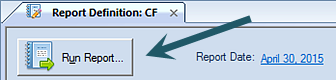
Or, you can also select the Run Report option on the Report Tools Definition navigation bar.

2. Selecting Run Report will open a window prompting you to define the segment parameters of the data to report on (i.e., which department to choose). Select the ellipsis button to open the Select dialog.
3. For
the report you created as part of this Quick Start introduction, enter or select
All as each Segment Prompt value. Leave all other default selections
as-is.
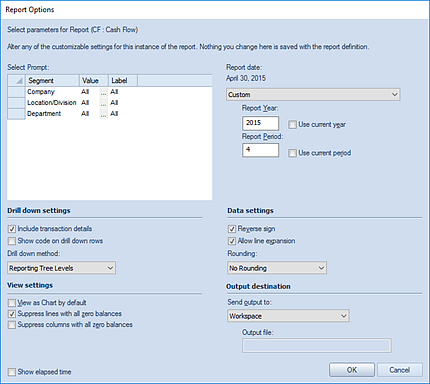
4. Select the OK button to open the report.
You can re-launch the report using different parameters by selecting the Re-open Report button on the context ribbon once the report is executed.
Lastly, after the report is run, you can publish it in order to preserve your report and data as a snapshot in-time. For more information see the topic, Creating Published Reports.