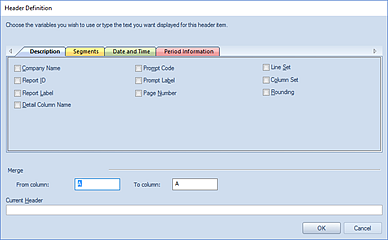
Each tab on the Column Header Definition contains fields for adding to your header.
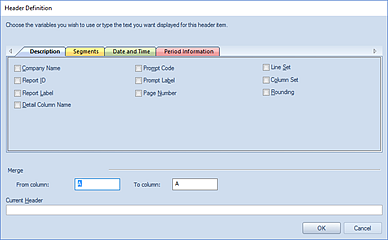
Available Header values and syntax on the Description tab are the following:
|
Header Value |
Header Syntax |
Information Displayed |
Example |
|
Company Name |
@ORG |
Displays the entity name, which will most often be the company name. |
“Company A” |
|
Report ID |
@REPORTID |
Displays the report ID. |
“CF” |
|
Report Label |
@REPORTLABEL |
Displays the report label. |
“Cash Flow Report” |
|
Detail Column Name |
@DETAIL |
Shows the drill down to the transaction level detail type selected in the column. |
“Batch” |
|
Prompt Code |
@PROMPTCODE |
Displays the prompt code |
“All-All-All” |
|
Prompt Label |
@PROMPTLABEL |
Displays the prompt label. This value will update for the level of granularity as you drilldown on report rows. |
“Company ABC-Miami Operations-Sales” |
|
Page Number |
@PAGE |
Displays the page number. |
“1” |
|
Line Set |
@LINE |
Displays the Line Set name assigned to the report. |
“CashFlow” |
|
Column Set |
@COL |
Displays the Column Set name assigned to the report. |
“12Month” |
|
Rounding |
@ROUND |
Displays the rounding setting on the report. |
“No Rounding” |
The selected code(s) will appear in the Current Header
field. After making your selection(s), select the OK button to accept the
additions.
In addition, refer to the topic on Merged Column Headers.