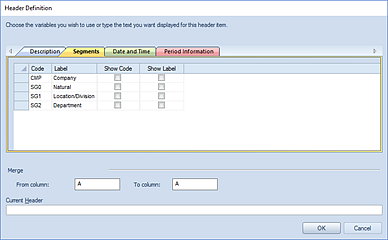
Each tab on the Column Header Definition contains fields for adding to your header.
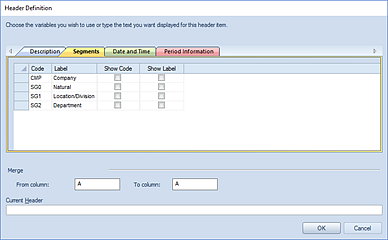
You may check the “Show Code” and/or “Show Label” checkboxes for one or more of the segments in order to add the values in the column header. Available Header values and syntax on the Segment tab are the following:
|
Header Value |
Header Syntax |
Information Displayed |
Example |
|
Show Code (Company) |
@CMP_C |
Displays the Company Code assigned. This value will update for the level of granularity as you drilldown on the report. |
“All”, “1” |
|
Show Label (Company) |
@CMP_L |
Displays the Company Label value assigned. This value will update for the level of granularity as you drilldown on the report. |
“All”, “ABC Company” |
|
Show Code (Segment#) |
@SG0_C |
Checking the checkbox will display the Segment Code assigned. Each segment listed in this screen will be referred to.by it’s corresponding code and position number: SG0_C, SG1_C, etc. This value will update for the level of granularity as you drilldown on the report. |
“AST” |
|
Show Label (Segment#) |
@SG0_L |
Checking the checkbox will display the Segment Label assigned. Each segment listed in this screen will be referred to.by it’s corresponding label and position number: SG0_L, SG1_L, etc. This value will update for the level of granularity as you drilldown on the report. |
“Assets” |
The selected code(s) will appear in the Current Header
field. After making your selection(s), select the OK button to accept the
additions.
In addition, refer to the topic on Merged Column Headers.