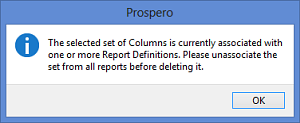
Columns Definitions can be deleted from the Columns Navigation Pane if they are no longer required.
Prior to deleting any Column Definition, check that the item is not currently associated with any Report Definitions. In this instance, you will not be able to delete the Column Definition and will receive the following warning message.
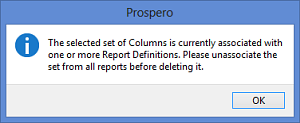
To delete a Column Definition:
1. Click on the Columns bar to open the Columns Navigation Pane.
2. Select the Columns Definition to delete.
3. Click
on the Delete  icon. You will
receive the following prompt to confirm your deletion:
icon. You will
receive the following prompt to confirm your deletion:
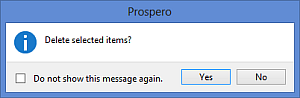
4. Select Yes to confirm your deletion.
Additionally, you can delete multiple Column Definitions and/or Column Definition Folders from the Columns Navigation Pane by selecting the items using the Shift key and mouse-clicking on the items. Then, use the right-click to select the Delete option from the pop-up menu. Multiple items can be deleted where all the items are at the same level in the Navigation Pane’s tree. If a Column Definition and a folder are selected for deletion, then the folder must be empty.
Note: If you do not wish to receive confirmation messages on deletions of Prospero items (Column Definitions, Line Definitions, Report Definitions or Tree Items), check the “Do not show this message again” checkbox. You can re-enable confirmation messages by selecting the “Prompt before deleting” checkbox on the Local Settings Options screen.