
You can delete Prospero Roles if they are no longer required. Exercise caution when deleting a Role as it will be removed completely from the system and will need to be re-created if it is required at any later date.
To delete a Role:
1. Select the Security bar on the Prospero Navigation Pane.
2. Open the User Definition workspace using the User Definition icon
3. Select the role in the User Definition tree.
4. Select the Delete option on the Security Tools Security context ribbon or right-click and select the Delete option from the pop-up menu.

5. You may not delete any role that has users associated to it. In this instance will receive an error message to the effect.
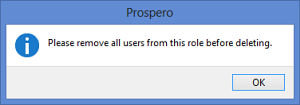
Delete any Prospero Users from the Role to proceed. These Users will be placed in the Unassigned role. For more information, see the section on Deleting Users.
6. Delete the Role.
7. After deleting your empty role, close the User Definition workspace.
8. When prompted, save your change.
If a Prospero Role is deleted, then the users in that group are moved to the Unassigned Role. Licenses will still be held by those users until they are deleted by the Prospero Systems Administrator.
Note: You must have the Administer Security permission to be able to delete Roles. Users (i.e. Administrative-level users) may not delete their own role and the Delete options will be disabled when the user selects their own ID.