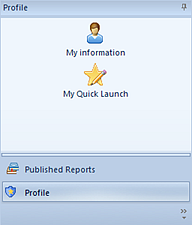
All Prospero Users, with the exception of those users who have read-only access, can define a custom screen which will appear when they log in or select the Quick Launch option on the Home ribbon.
The My Quick Launch feature allows user to define a quick-access window that appears after login on the Prospero workspace. To configure your Quick Launch dialog, click on the “My Quick Launch” icon in the Profile Navigation Pane (or in the Security Navigation Pane for Administrative-level users.)
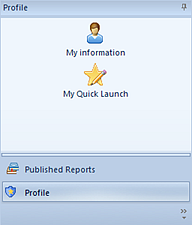
A user’s access to the “My Quick Launch” feature is dependent on the permissions that user’s role has been assigned and the reports which the user has been granted Visibility to:
- If a user has not been assigned the “run reports” or “view published reports” permissions, the "My Quick Launch" icon in the Profile pane will be disabled. (While the user may select the “Quick Launch” option on the Home ribbon, the link in the dialog will be disabled and the user will not be allowed to add any reports.
- If the user has permission to “run reports”, the “My Quick Launch” icon in the Profile pane will be enabled and the reports listed in the “Quick Launch” dialog will be those to which the user has been granted Visibility to.
- If the user has “view published reports” permission only, the Quick Launch dialog will allow the user to select and display the list of reports to which they have been granted access to via the Visibility option. Selecting the report will open the most recently published version of the report.
Up to seven reports can be added. Click on the ellipsis button and then select the desired report from the list. If a report is no longer needed, you can either change the report using the ellipsis button or mark the report as “Unused” in the checkbox.
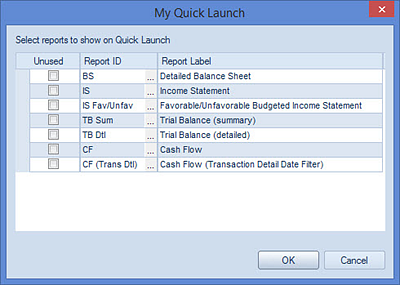
The reports set in the My Quick Launch dialog can be run by clicking on the link to the report. This dialog also contains links to common Prospero tools. You can select to show the screen whenever the user logs in selecting the “Show this screen at startup” checkbox on the screen.
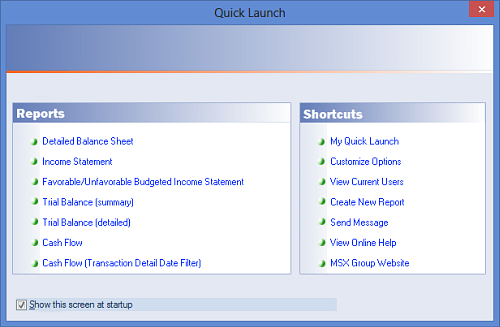
Users can also launch the dialog at any time by selecting the Quick Launch option on the Prospero Home ribbon.
