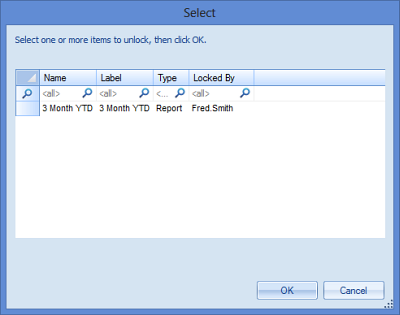
Whenever Report, Line, Column or Tree Definitions are edited, Prospero places an edit lock on the open items. This occurs so that a second user cannot edit the item at the same time. When the user holding the lock closes the set, the lock is released.
Several conditions can cause the lock to not be immediately released: If the item is currently being edited or if Prospero loses connectivity to the server due to a network outage or shuts down due to a power outage, the lock might not be released immediately. The Prospero server will automatically release most locks within 10 to 15 minutes. If it’s necessary to re-open a set before the automatic release occurs, the Remove Lock option allows Administrators and non-Administrators to manually remove these locks.
To remove a lock on an item:
1. Select the Remove Lock link from the Tools ribbon to open the Remove Lock Select dialog.
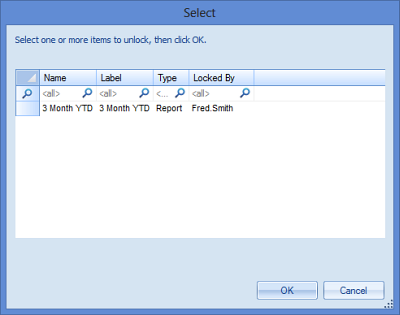
2. Select one or more of locked item and the OK button.
3. When prompted, confirm removal of the lock.
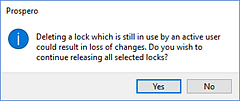
Note: Administrators who open the Remove Lock window will see all locks held throughout the entity. Non-administrators who open the Remove lock window will see all locks held by them. Non-administrator users must have the Maintain Reports or Maintain Building Blocks permissions to use the Remove Lock feature.
Exercise caution when removing a lock which is still actively held by a user as it could result in two users attempting to update the same item at once. In this instance, the user who saves the item last will be the one whose edits are kept.