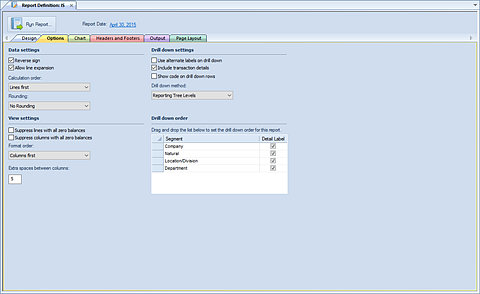
The Options tab of the Report Definition screen allows you to define the report’s data settings.
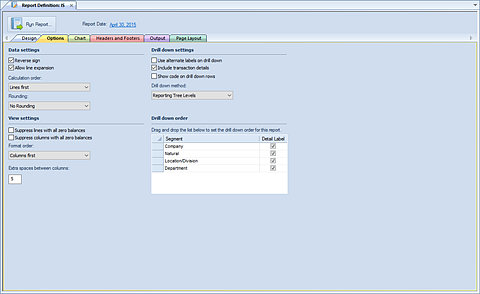
The available action and items on the Options tab include the following Default Settings:
•Reverse sign – The Reverse sign checkbox option is used to indicate on your reports that you want signs reversed (Credit/Debit) for appropriate natural account items.
Import information to note regarding the Reverse Sign option:
1. If the user checks the Reverse sign checkbox, Prospero automatically reverses the sign based on the account type. (Users can override this easily using a '*-1' formula in the Line or Column Definition. For more information refer to Prospero Calculations.)
2. If the user does not check the Reverse sign checkbox, then the sign is reversed based on if the check box in the Line or Column Definition is selected to reverse the sign. This will occur no matter what the account type is.
•Allow line expansion – The Allow line expansion checkbox allows you to specify whether or not the lines will be expanded on a report (where that feature is used in a line definition.) When checked, if a line set uses the expand feature within it, the expanded rows will be generated with the report. If the checkbox is not checked, the expand setting within the line set is ignored.
This setting is maintained when publishing reports, so if it was disabled on the generated report, it will be disabled on the published report.
The default setting is to have this option enabled, or checked, for all new reports.
•Calculation Order – This option specifies the order for calculations to be performed on your report – either using columns or lines first. The default is “Lines first”.
•Rounding – This option specifies if rounding should occur to the whole number or the decimal precision defined for the Line or Column. Options are “No Rounding” and “Whole Numbers”. The default is “No Rounding”.
•Suppress lines with all zero balances – The Suppress lines with all zero balances checkbox allows you to specify whether or not to hide a given row based on the data in it.
•Suppress columns with all zero balances – The Suppress columns with all zero balances checkbox allows you to specify whether or not to hide a given column based on the data in it.
•Format Order – This option selects the order for any formatting to be applied to your report.
If “Columns first” is selected, the formatting applied to a Column Definition’s column will be applied to the report first and any Line Definition’s line formatting will be applied – and possibly overwrite the column’s formatting – thereafter. Conversely, the option “Lines first” will apply line and then any column formatting.
The default selection is “Columns first”.
•Extra space between columns – This option is a numeric value which indicates the extra space(s) between columns. You may enter a value between 0 and 99.
The available action and items on the Options tab include the following drill down Settings:
•Use alternate labels on drill down – Allows you to show alternate labels on drill down on reports. The Alternate label is defined on your segments’ worksheet(s) and allow you to show a label which is different from the segment item label. This option is not selected by default. For more on creating alternate labels see the section on the Segment Master Worksheet.
•Include Transaction Details – Allows you to include transaction details when drilling down on your report. In the event that you have not selected this option, when you attempt to drill down to transaction details you will receive a warning message if this option is not selected.
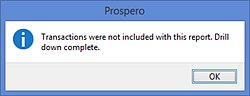
This option is not selected by default.
•Show code on drill down rows – Allows you to choose to show the code on the row when drilling down on report rows. The code value will be appended to the desciption. This option is not selected by default.
•Drill down Method – Allows you to define the drill down method your report will use:
o Reporting Tree Levels – Uses the standard Prospero Tree method for drill down which drills through each level of the tree associated to the report to the transaction level (if specified). Also, this option will include the beginning (opening) balance line on the transaction detail drill down level of the report.
This option is the Prospero default drill down method.
o Account-level Detail – Uses a drill down method which will only drill to the account-level detail. This is a non-subtotaling method which will only drill down to the report account line.
•Drill down order – This section specifies the order of the segments for use in report drill down as well as if the label for the segment should be included.
If the drill down method “Account-level Detail” is selected, you can select or deselect the label that will appear when drilling down to the Account-level on the report.
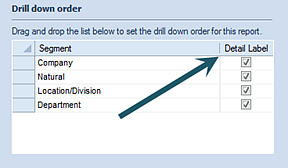
You can drag-and-drop the Segments in the grid (up or down) to re-order the drill down on the reports. This option is only valid and will only be reflected on report drill down when the drill down method “Reporting Tree Levels” is selected (either on the Report Definition or as a global Prospero option.)
If you require that your report options be set at the global-level (i.e. for all your Prospero reports), these settings can be changed and maintained in Report Defaults Options.