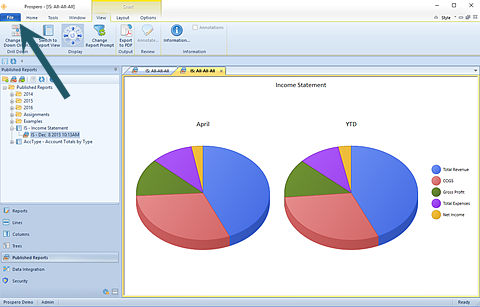
The Save As option allows you to save reports as either Excel files or PDF documents, depending on how they were rendered.
To “export” items such as graphs or charts, use the Save As option from the File tab (or the Prospero icon, depending on your selected Visual Style.)
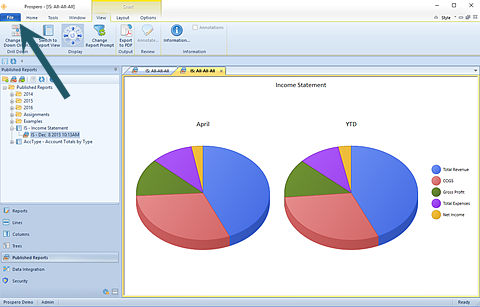
To save an active published report as an external file:
1. Execute the desired report.
2. Click on the File tab (or the Prospero icon, depending on the Visual Style you have selected.)
3. In the File Tab Options screen, select the Save As option.
4. In the dialog window, select the file type and enter the name and location for the file to be saved to.
5. Select the Save button.
Note: Using either Export to Excel or Save As (to Excel) will save your standard row-and-column format reports data to an Excel (.XLSX) file. Using Save As for reports executed as charts or graphs will be saved as PDF, Bitmap files (.BMP), or Portable Network Graphic (.PNG) files.