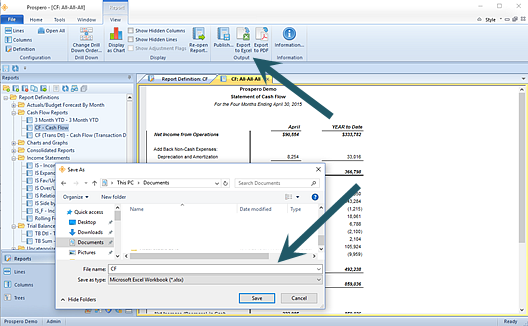
In order for your report to Export to Excel, select the option from the Report View context ribbon after running your report:
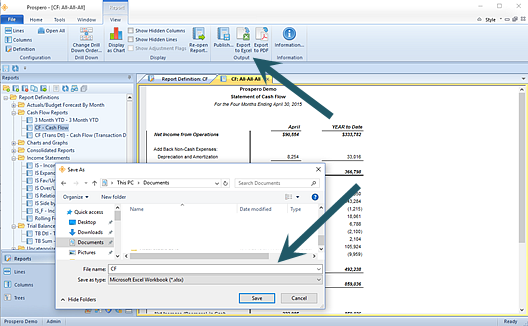
You will be provided with a default file name corresponding to your Prospero report file name, however, you can enter a new name for your new Excel worksheet if you wish. Invalid characters in filenames are: \ / : * ? " < > | If you enter these characters, they will be replaced with an underscore. (Your Excel spreadsheet tab will correspond to the name of the report.)
Also, when running a report directly to Excel (or PDF), if there is a hard-coded file name and file type, the output will change the file extension to match output option you specified on the runtime report options screen. And, if the output destination on the report which is not valid for another user, the user will be prompted to select a new output location at run time.
As the export executes, you will see a progress meter and when the export completes, the file will open in Excel.
The Excel worksheet you export your report to will reflect either the system-wide Output Default Options or the options defined on the Report Definition Output tab, depending on which was selected when the report was run. For more information, refer to Output Default Options.