 will activate over any item, or line, of
information in your report on which you can drill down. Each item you drill down
on will appear as a new tab in the report workspace.
will activate over any item, or line, of
information in your report on which you can drill down. Each item you drill down
on will appear as a new tab in the report workspace.A unique feature of Prospero is the ability to drill down on reports to view the underlying data. If you have defined a drill down Segment structure on your Report Definition’s Options tab or if you are utlizing your Segment’s Tree structures, you can drill down on the available underlying detail.
The magnifying glass icon  will activate over any item, or line, of
information in your report on which you can drill down. Each item you drill down
on will appear as a new tab in the report workspace.
will activate over any item, or line, of
information in your report on which you can drill down. Each item you drill down
on will appear as a new tab in the report workspace.
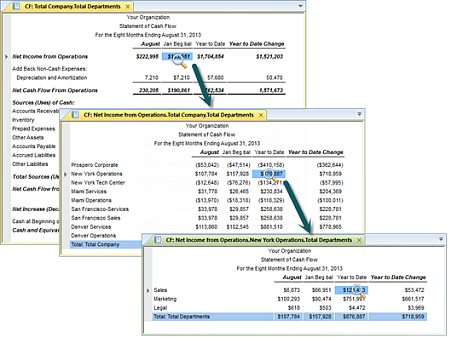
You can continue to drill down to the lowest level of detail data (i.e. the transaction level) and the magnifying glass icon will continue to activate over any item of information in your report where there is additional underlying data. Otherwise, you will receive a message from Prospero that you have reached the limit of any available underlying data.
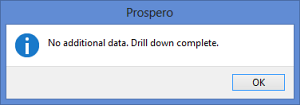
In addition, if you have selected the “Include Transaction Details” option on your Report Definition Options tab or at run time, you can drill down on your report to view transaction details. In the event you have not selected this option, when attempting to drill down to transaction detail, you will receive a warning message:
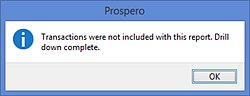
When using tabs in your Report workspace, you can view the entire segment name on any report drill down simply by hovering your cursor over the tab name.

You can customize these names by selecting which Segment’s Detail Labels should appear. This is available on the Report Definitions Options Tab.
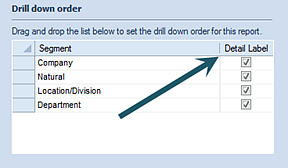
Note: You can define which segment(s) will be included in the label on the full account level detail drill down view from the Segment Definition screen. This is an Administrator-level activity.
For more information, refer to the section on Segments.
Note: When drilling down to the transaction level, you can also choose to show the transactional data attribute on any transactions in a report’s detail-level drill down. This capability is available using the Type field selection “Detail” in your Column Definition.
For more information, refer to the sections on the Column Definition fields Type and Detail Type.